Is National Consumer Center A Scam?
Most of you after reading the headline must be thinking, this article is about a recognized organization at the international level that has done some major scam.
But, this article is about a non-existent, fake organization National Consumer Center that generates malicious web advertisements, typically called adware on the net to steal your information and money.
Many of us have heard about tech-scam viruses which trick a user into thinking that their computer is under some sort of problem and has some security issues.
The NCC pop-ups use some malicious online tactics, display ads like you have won iPhone and other costly prizes. The pop-ups are on the upper-left corner of the webpage and intrude on the user’s privacy.
The main reason behind this the poorly displayed and regulated content that should be removed immediately.
Cause Of National Consumer Center Pop-ups on Browser
There are two main possible reasons why these National Consumer Center pop-ups appear on the Web browser:
- Firstly, the website has a poorly regulated advertisement content. The shady advertisements included in the website could place computer users at risk due to intrusions of additional unwanted components.
- Secondly, the browser is affected by adware that appears unexpectedly interrupting the normal functionality of the computer.
It is relatively simple if the National Consumer Center ads and pop-ups appear on visiting a particular website, domain, or the website.
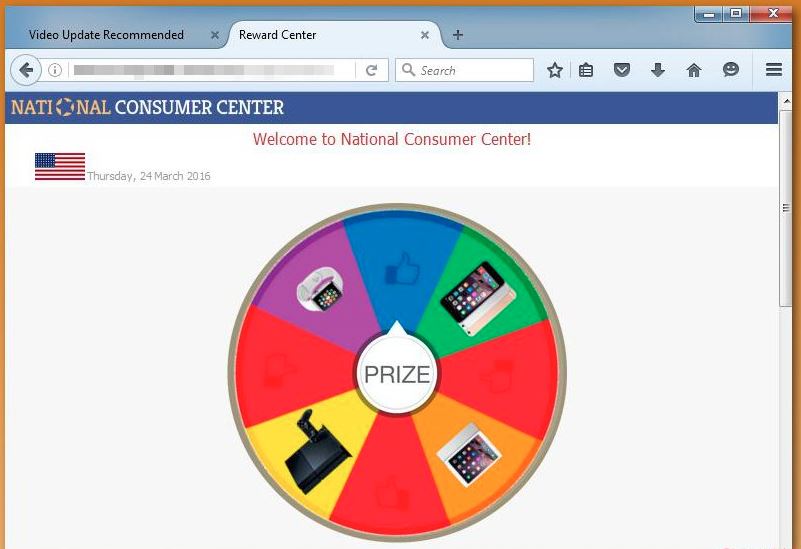
However, if the pop-ups appear on Web browser regardless of the viewed website, then this indicates that an unwanted component is on your computer. These components are designed to expose your computer to advertising content repeatedly.
Some of National Consumer Center pop-ups try to convince you to win a prize or lottery. It is a trick for convincing users to fill out a survey form or input information.
When computer users respond to National Consumer Center pop-ups by filling their information forms, due to the email information, it allows third parties and shady advertisers to spam your email lists while putting the computer at a higher risk for other threat infections.
The pop-ups try to convince computer users in downloading unwanted components that could be PUPs or adware. This is done by advertising a supposed software (actually fake and malicious) update or a free coupon by letting the users click images and link.
How National Consumer Center Scams You?
Developers of the malicious tool pretend to be legitimate that provide you with amazing opportunity to actually win $100 worth gift cards. But, to get the gift, You only have to answer a few very basic questions, after which it asks your personal information, emails you some spam documents and install illegitimate tools and adware.
It’s a very cheap trick to Steal personal information which then leaks to third parties after which money is directly stolen from your bank account.
There are a lot of scam viruses that deploy different methods to steal money. For instance, COMPUTER BLOCKED pop-up tries to convince you and lure users with amazing prizes, gift cards and new smartphones, electronic gadgets etc.
A lot of users get excited on learning that a brand new iPhone will be delivered right to their doors and they only need to provide some personal information.
First and foremost, you must know why you are experiencing such advertisements on most of the websites that you visit. This shows that your computer is infected with adware and malicious sponsored content.
Even though most adware viruses operate as Browser extensions, displays all sorts of different advertisements while seeking to promote a particular service or products.
In this case, we are dealing with a vary infection that pushes National Consumer Center scam messages. Arguably the best way is to completely scan with professional anti-malware software, such as Malware Crusher.

Remove National Consumer Center Adware
Malware Crusher is the most commonly used anti-malware software for the Windows computer. It’s malware removal capabilities makes it the most impactful tool and prevents you before the adware starts infecting your system because:
- It’s real-time protection feature, performs a deep scan, detects malicious software and infected encrypted files within your system.
- The Quarantine feature of the tool removes all infected files from your computer. Additionally, keeps a record of all deleted malicious program.
- Malware Crusher also creates a shield against Ransomware, Adware, Malware, Browser Hijackers, Viruses, Extensions and Trojans from entering into your system.
- The 24X7 online protective shield works as an anti-exploit technology and blocks the adware component before they hold files as a hostage.
- Malware Crusher tirelessly visits all domains, URLs and web pages to secure your online presence from fraudulent entities.
- Malware Crusher becomes fiercer in detecting keylogging, remote connections and saving your session data from being recorded.
To get a better security awareness on preventing cyber attacks and cyber security threats keep visiting us, forget not to download Malware Crusher.
Its 5-minute function could be a savior for your Windows computer!
As we know, adware also injects malware and viruses into your computer, there are high chances that the threat might install unnecessary malicious files into your computer. Hence, the removal of such files is required.
To do so, you must follow the below manual removal guide.
Manually Remove Malicious and Unwanted Files
- Press Ctrl + Shift + ESC together to open Task Manager. Look for suspicious files, right click on it and click End Task.
- Now, open RUN box window by pressing Windows key + R . Type appwiz.cpl on it, this opens Programs and Features window.
- Select each suspicious program and uninstall it one by one. Once the uninstallation is complete, restart your computer and again redirect yourself to Programs and Features window to check whether the application is present or not.
- When convinced, press Windows key + R to open RUN box window. Type regedit on it, hit OK and then click Yes.
- Go through HKEY, HKLM, etc. files and find all suspicious files and delete them from Windows registry editors.
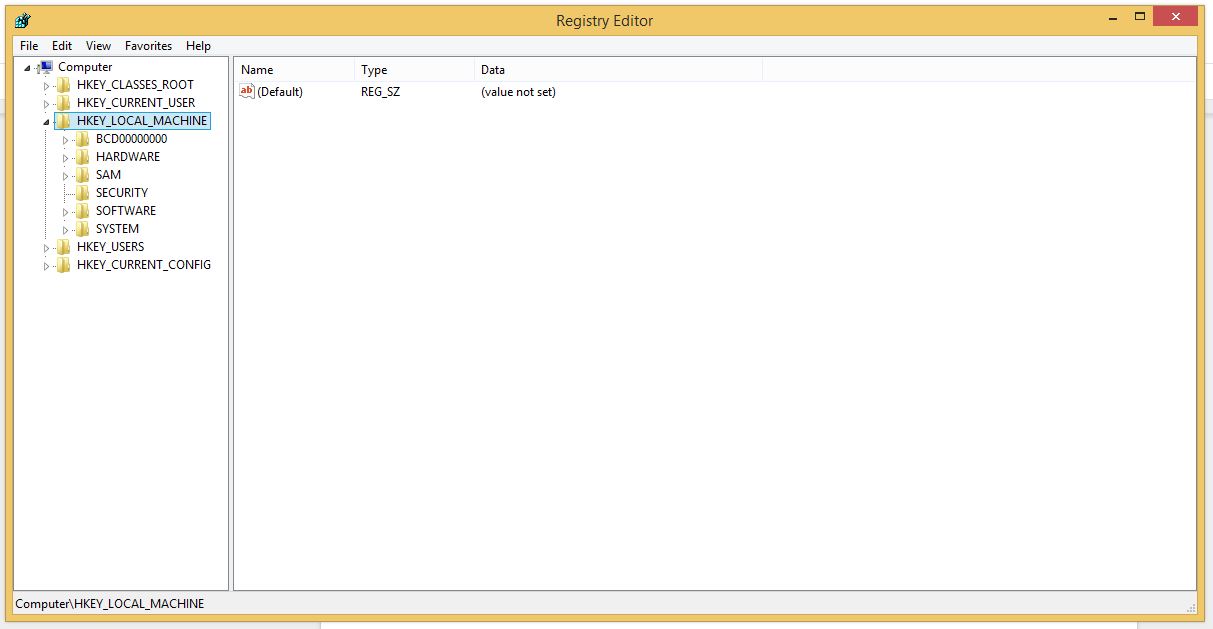
- You can also delete malicious extensions from your browsers like Chrome and Firefox.
1. Click on the Customize and control menu icon at the top right corner of Google Chrome.

2. Select "More tools" from the menu.

3. Select "Extensions" from the side menu.

4. Click the remove button next to the extension you wish to remove.

5. It will confirm again, click “remove” and the extension is finally out of the system.

Now that we have successfully eliminated the malicious browser extension, we need to create a robust firewall to avoid any such thing that makes our system and privacy vulnerable to various online threats.
1. Click on the “menu” button at the top right corner.

2. Select “Add-ons” from the menu.

3. Click the “Remove” button next to the extension you wish to get rid of.

Now that we have successfully eliminated the malicious browser extension, we need to create a robust firewall to avoid any such thing that makes our system and privacy vulnerable to various online threats.
The manual method sometimes might not work at Windows OS because finding suspicious and modified registry files in registry editors is a difficult task. On the other hand, if a useful file deletes, then the windows stop working properly.
That’s why it is highly recommended to use an automatic tool to prevent and remove adware attacks and infections on your computer. If you wish to get more news and awareness on the happenings of the cybersecurity, then keep visiting us.

Tips to Prevent virus and malware from Infecting Your System:
- Enable your popup blocker: Pop-ups and ads on the websites are the most adoptable tactic used by cybercriminals or developers with the core intention to spread malicious programs.
So, avoid clicking uncertain sites, software offers, pop-ups etc. and Install a powerful ad- blocker for Chrome, Mozilla, and IE
- Keep your Windows Updated: To avoid such infections, we recommend that you should always keep your system updated through automatic windows update.By doing this you can keep your device free from virus.According to the survey, outdated/older versions of Windows operating system are an easy target.
- Third-party installation: Try to avoid freeware download websites as they usually install bundled of software with any installer or stub file.
- Regular Backup: Regular and periodical backup helps you to keep your data safe in case the system is infected by any kind of virus or any other infection.Thus always backup important files regularly on a cloud drive or an external hard drive.
- Always have an Anti-Virus: Precaution is better than cure. We recommend that you install an antivirus like ITL Total Security or a good Malware Removal Tool like Download Virus RemovalTool
