Uninstall Pdfmaster.net (PDFconverter) from your Computer
Pdfmaster.net is a questionable search engine projected as a search tool and a pdf converter. However, it gains access to your default browser and set a homepage without your approval.
That’s why it is an undesired program which is further categorized as a browser hijacker. The PDF converter is affiliated with Smallpdf.com and enters into your computer through some software packages.
At first, you may consider it a standard website helpful in web searching services but it is an unsecured website ready to creep other cyber threats into your system.
Never forget that it is an app which doesn’t appear in your browser by your wish.
Before, we reveal some of the reasons why this program should be removed, first let’s know how it enters and infects your computer.
Browser hijacker pdfmaster.net collects and shares the information that increases advertisements in search results. Additionally, it redirects you to smallpdf.com which asks for your permission to install the browser extension to enhance the usage of the browser hijacker.
Thus, our removal guide on how to remove Pdfmaster.net browser hijacker easily could be a savior!
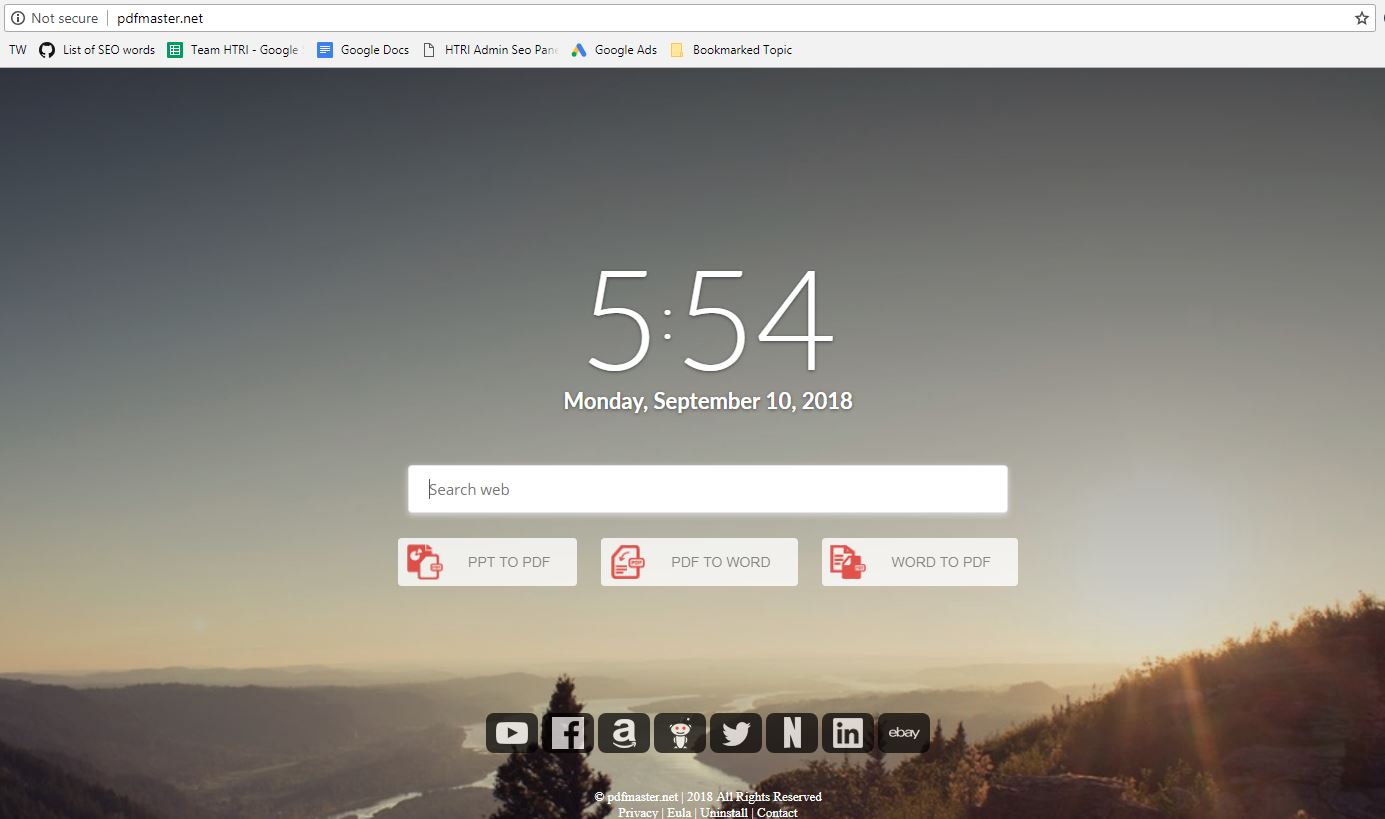
User reviews on the suspected browser hijacker
An anonymous user described: Whenever I open a new tab, an unsecured tab from DocToPDF opens. Also, doesn’t open the Google search page. How do I remove the from DocToPDF path on new tabs of my browser?
Another user judged it as a virus and in response, quickly scanned the computer. However, it was not deleted but, it somehow installed Converter.onesearch org, File Converter and Search Addon extensions.
One more user described the situation as obnoxious as both Google and Firefox on the computer were showing the same extensions PDFConverterHQ 7.102.10.4849
The best way to protect your system from Adware is by canceling all offers to install additional extensions and apps.
Usually, browser hijackers’ carriers such as free games, media players, tools and fake software updates install into the browser without seeking permission from the users.
Therefore, victims commonly estimate the abrupt presence of Pdfmaster.net on the homepage as a virus attack. Technically, it is a classified Adware, hazardous enough to your system’s health and infects the files.
Additionally, it presents more challenges to your online presence, privacy and security. Hence we suggest removing it from the computer at once.
Follow our complete guide to uninstall and remove pdfmaster.net from your computer by using automatic process with Malware Crusher.
Pdfmaster.net removal guide walks you through a process to prevent the infiltration of fake pdf converter extensions. There are two methods to eliminate any browser hijacker.
- Manual Removal Guide
- Automatic Removal Guide
The automatic method no doubt is the best option to easily remove (uninstall) fake pdf converter extensions and installed programs from your computer.
On the other hand, manual methods are stepwise techniques whose execution needs technical knowledge. Moreover, executing steps by yourself may not give you the desired result.
Manual Removal Guide - Detailed Explanation
In our browser hijacker removal guide, our main focus is to get rid of pdfmaster.net. This could be only possible if you implement each step correctly.
Stop all suspicious background processes
- Press Shift + Ctrl + Esc to open Task Manager Window.
- Search all suspicious programs, apps and background processes.
- To delete select one and right click on it.
- Now, click on End Task.
This process stops the pdf converter unless it doesn’t start again. It means you will have to end task repeatedly every time you see it running. This is neither a solution nor a problem as your computer is still getting infected.
Hence, let’s try to uninstall all the programs related to the fake PDF converter.
Uninstall suspicious tools from Windows OS
We were successful in ending all unwanted processes, but the danger from Adware is still stagnant. Therefore, uninstalling all suspicious programs from your respective Windows is a better option.
From Windows 7
- Click Start > Control Panel > Programs > Uninstall or Change a Program.
- Search all unwanted and suspicious programs from the list.
- To delete, select the program and click Uninstall present at the top of the list.
From Windows 8/8.1
- Click on File Explorer (folder type looking icon) present in the taskbar.
- A window named This PC opens. Click on Computer > Uninstall or Change a Program.
- Select the unwanted program and click Uninstall.
From Windows 10
- Click Start button > Settings > Systems > Apps & features from the left pane.
- Select the suspicious app and program, hit Uninstall button one by one to permanently remove it.
The process of uninstalling any program from your Windows computer is lengthy. Moreover, finding a suspicious and unwanted program is difficult as it hides in your computer with some other name. (which looks useful but you can’t question its legitimacy though it is fake)
Offline methods like ending task manager process and uninstalling program are not of use until unless you don’t remove its online presence if originally present.
Thus, let’s learn a few online removal methods to eliminate malicious extensions from the web browser.
 Note* Perform the given steps to SECURE your System Now!
Note* Perform the given steps to SECURE your System Now!
Remove Search.umaxsrch.com from your Windows (HARMFUL!!)
STEP 1: Click to Download Malware Crusher
STEP 2: Install Malware Crusher
STEP 3: Scan and Remove all malicious Programs.
Remove malicious extension from web browsers
If you think that removing web browser will help you to free yourself from pdfmaster.net, then you are wrong. This method will only help you to remove malicious extensions which you can see with your naked eyes.
1. Click on the Customize and control menu icon at the top right corner of Google Chrome.

2. Select "More tools" from the menu.

3. Select "Extensions" from the side menu.

4. Click the remove button next to the extension you wish to remove.

5. It will confirm again, click “remove” and the extension is finally out of the system.

Now that we have successfully eliminated the malicious browser extension, we need to create a robust firewall to avoid any such thing that makes our system and privacy vulnerable to various online threats.
1. Click on the “menu” button at the top right corner.

2. Select “Add-ons” from the menu.

3. Click the “Remove” button next to the extension you wish to get rid of.

Now that we have successfully eliminated the malicious browser extension, we need to create a robust firewall to avoid any such thing that makes our system and privacy vulnerable to various online threats.
You must have understood now that you can quickly go to the list of extensions, but it is you who should know which extension is fake!
However, if it becomes difficult for you to judge extensions by yourself, we recommend you to reset your browser settings.
Reset browser settings
Before you set your browser to default, delete your search history including passwords and log-in credentials.
Reset Google Chrome
- Click three dots on Chrome Window.
- Select Settings, scroll down to the bottom of the page and click Advanced.
- Again, scroll down to the end, click Restore settings to their original defaults > Reset Settings.
Reset Mozilla Firefox
- Open Firefox Menu (in the right corner of the Window)
- Select Help > Troubleshooting Information > Refresh Firefox > Finish.
- You can also try Safe Mode to disable the add-on.
Reset Internet Explorer
- Click Gear-icon on the right corner of IE.
- Select Internet Options > Advanced and select options, click Reset.
The processes are too-lengthy, needs technical knowledge to remove pdfmaster.net from your Windows OS manually. Though you can execute each step manually, locating malicious files of pdfmaster.net is a difficult task.
Thus, a permanent solution is needed which can fight 24x7 whether you access your system or not. Hence, we suggest you go through the auto process.

Remove Pdfmaster.net With Automatic Removal Method
You see ads but aren’t sure about the legitimacy. In that case, you need an automatic scan of Malware Crusher to prevent any browser hijacker from collecting your information.
It is an antimalware tool with different malware removal capabilities like;
- It performs a deep scan, detects malicious software, files and browser extension within your system.
- The Quarantine feature of the tool removes all infected files from your computer in addition to keeping a record of all deleted malicious program.
- The tool detects, immobilize and delete all hidden keystroke logger software on your computer to prevent theft of your personal and sensitive information.
- Malware Crusher also creates a shield against Trojan, Ransomware, Adware, Malware, Spyware, Rootkit and Browser Hijackers from entering into your system.
- Gives a warning and notification on detection of threats and blocks malicious ads while browsing. Eventually, prevents redirect to any third-party website.
- Malware Crusher tirelessly visits all domains, URLs and web pages to secure your online presence from fraudulent entities.
To get rid of the fake search engine, you must download Malware Crusher, install it and perform a quick full scan. It will automatically remove all the malicious threats including browser hijacker by fixing your computer in less than 5 minutes.
Tips to Prevent virus and malware from Infecting Your System:
- Enable your popup blocker: Pop-ups and ads on the websites are the most adoptable tactic used by cybercriminals or developers with the core intention to spread malicious programs.
So, avoid clicking uncertain sites, software offers, pop-ups etc. and Install a powerful ad- blocker for Chrome, Mozilla, and IE
- Keep your Windows Updated: To avoid such infections, we recommend that you should always keep your system updated through automatic windows update.By doing this you can keep your device free from virus.According to the survey, outdated/older versions of Windows operating system are an easy target.
- Third-party installation: Try to avoid freeware download websites as they usually install bundled of software with any installer or stub file.
- Regular Backup: Regular and periodical backup helps you to keep your data safe in case the system is infected by any kind of virus or any other infection.Thus always backup important files regularly on a cloud drive or an external hard drive.
- Always have an Anti-Virus: Precaution is better than cure. We recommend that you install an antivirus like ITL Total Security or a good Malware Removal Tool like Download Virus RemovalTool
