Here's how to set up Windows (Now Secured!)
No matter whether it’s a 10 years old computer or a new computer that you’ve just gifted yourself. You would always want to stay updated on certain things like the Firewall, Anti-virus Protection, Back up, Privacy Protection, Windows and a few more.
Companies spend millions on their system security but for an average user, following a few measures should be sufficient enough to secure the computer and the data it holds.
While most of them are quite simple to execute, some could take a bit longer than others or might even have a premium touch to it (paid). In every case, you will have to weigh up which quick tips are required for your situation.
Today we have organized a list of some amazing pro tips that can definitely help you build a stronger firewall.
Tip 1: Stay updated with your system and security software’s
While software and security updates can often seem like an annoyance, it really is important to stay on top of them. Aside from adding extra features, they often cover security holes.
This means the provider of the Operating System (OS) or software has found vulnerabilities which give hackers the opportunity to compromise the program or even your entire computer.
Typically, if an update is available for your OS, you’ll get a notification. You can often opt to update immediately or set it to run at a later time.
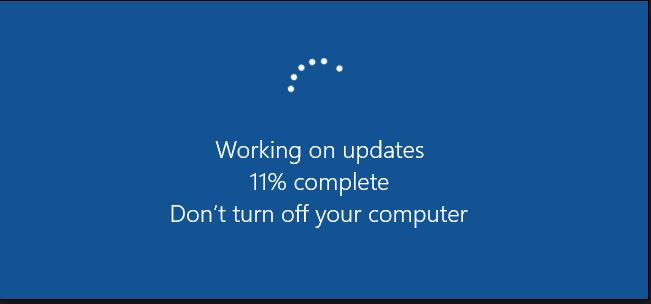
While it can be inconvenient to stop what you’re doing for half an hour for an update to take place, it’s often best to just get it done out of the way.
It’s not just your OS that should be kept up-to-date. All software that you run on your computer could potentially have flaws.
When updates are available, you might see a popup when you open the software.
Even though they are usually a good thing, it’s prudent to be wary of updates. Sometimes software companies will offer pre-release versions to try.
These may be unstable and should be used at your own risk. Even with stable release versions, you may want to wait a day or two in case there are any obvious bugs. Just remember to go back to it when you’re ready.
Another thing to watch out for is a fake update. These might be used by hackers to persuade you to click a link or enter credentials.
You can avoid falling prey to these by doing a little research into the latest updates from the software company. Simply search for the latest version to see if the alert you received makes sense.
Alternatively, you can plug the popup text in a search engine to find out if it’s a known scam.
Tip 2: Look out for Phishing emails (Always be ALERT!)
It should go without saying, being cautious is one of the best things you can do to keep your computer secure.
Admittedly, with hacker techniques becoming increasingly sophisticated, it can be difficult to tell when you’re under attack. All it takes is an email or an infected link and your computer could be compromised.
Certain emails appear to be from a reputed organization asking you to log in for verification or there might be a malicious link attached to the mail.
These are called phishing emails which are specifically designed to get hold of user id & password, credit card details and other sensitive or private information.
Make sure you have your wits with you and think twice before you open or click on anything that doesn’t look legit.
Don’t rely on spam filters to always catch sketchy emails. Criminals are constantly trying to outsmart these settings and again they’ll get through it.

Tip 3: Enable a Firewall
A firewall acts as a barrier between your computer or network and the internet.
It effectively closes the computer ports that prevent communication with your device. This protects your computer by stopping threats from entering the system and spreading between devices. It can also help prevent your data leaving your computer.
If your computer ports are open, anything coming into them could be processed.
This is bad if it’s a malicious program sent by a hacker. While it’s possible to close ports manually, a firewall acts as a simple defence to close all ports. The firewall will open the ports only to trusted applications and external devices when needed.
If your operating system comes with a firewall (e.g. Windows XP onward), you can simply enable the built-in firewall. In Windows, this can be found by navigating to Control Panel>System and Security.
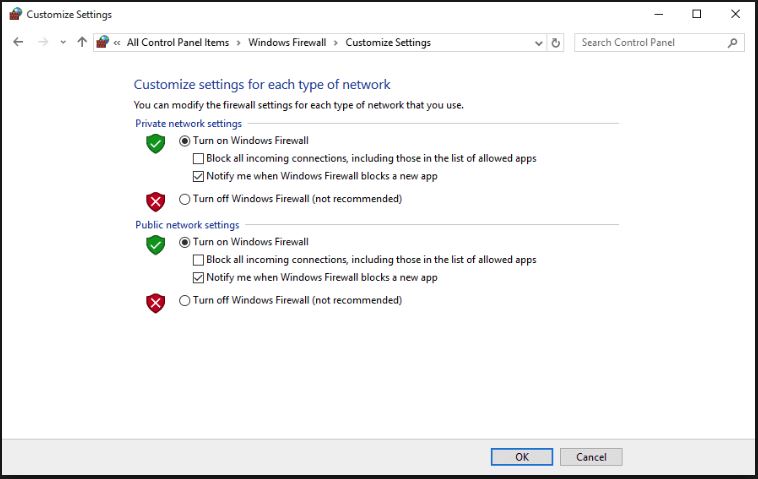
You might choose to install an additional firewall as an extra layer of defence. Antivirus software often comes with a built-in firewall too. The most recommended anti-virus programs are Malware Crusher and ITL Total Security.
Tip 4: Adjust your browser settings
Most browsers have options that enable you to adjust the level of privacy and security while you browse.
These can help lower the risk of malware infections reaching your computer and malicious hackers attacking your device.
Some browsers even enable you to tell websites not to track your movements by blocking cookies.
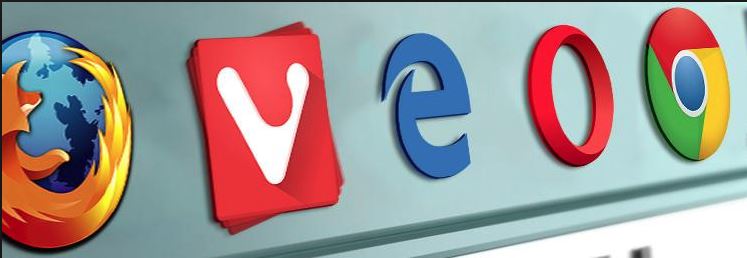
However, many of the options are disabled by default, so you could unwittingly be exposing far more than you need to each time you browse.
Thankfully, it should only take a few minutes to go into your browser settings and make the necessary adjustments.
Chrome, Firefox, Safari, and Edge all provide detailed instructions to help. While using these browsers you can add an additional layer of protection by installing an ad blocking software or if you have already installed ITL Total Security mentioned in the previous step.
On the topic of browsers, you should choose yours carefully.
The ones mentioned above are generally considered safe.
But since updates and patches occur all the time, you never know when a new hole could appear and how big it will be.
Tip 5: Install antivirus and anti-malware software
Any machine connected to the internet is inherently vulnerable to viruses and other threats, including Malware, Ransomware, and Trojan attacks.
An antivirus software isn’t a completely foolproof option but it can definitely help.
There are free options out there, but they’re limited, and besides, the paid programs won’t set you back a whole lot. Malware Crusher is a popular option that we recommend.
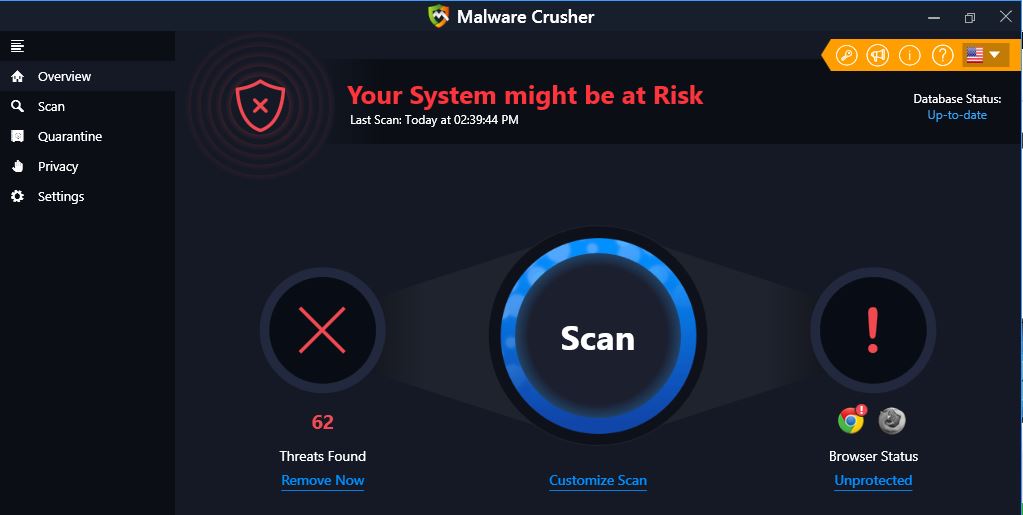
Malware’s like Spyware is specifically designed to secretly infect a computer.
It then hides itself among the system files, gathers information, and sends it to its developers.
The information is typically of a sensitive nature, such as credentials or banking information.
Other common malware categories, you can come across is Adware (often causing popups), Trojans (posing as a harmless software), and keyloggers, all of which pose a pretty serious threat.
Tip 6: Use a VPN
A Virtual Private Network (VPN) is an excellent way to step up your security, especially when browsing online.
While using a VPN, all of your internet traffic is encrypted and tunnelled through an intermediary server in a separate location.
This masks your IP, replacing it with a different one so that your ISP can no longer monitor your activity.
What’s more, you can typically choose the server location based on your needs, such as getting the fastest speeds or unblocking geo-locked content.
Additionally, a VPN can help you browse securely while using open WIFI networks and access censored material.
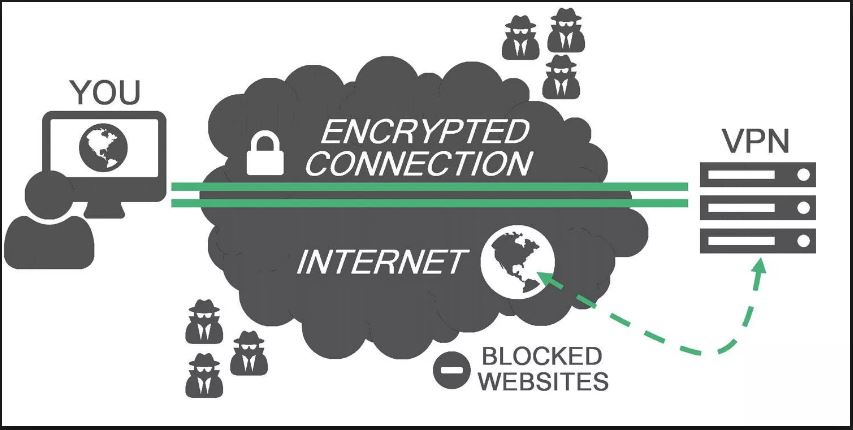
When it comes to choosing a provider, there are some free offerings out there, but monthly rates for paid services can be quite low, even as little as $3 per month.
The free ones are typically limited in features but can be good for getting a feel for what’s available. Some paid options have free trial periods for the full service and most offer generous money-back guarantee periods.
No matter what you store on your computer, it’s simply prudent to protect its content from criminals and snoopers.
Although nothing is ever completely secure, following the steps above will provide most people with ample protection and safeguard their data.

Tip 7: Backup
This is one of the best technique followed to protect the data on your system from malware attacks.
Always follow the two steps back up procedure, one is offline and the other is online on the cloud.
Offline backup
Your recovery plan must include a full backup of your system and data to keep offline using an external hard drive or in a local network location (e.g. Network-attached Storage (NAS)).
This backup ensures ensure data is safe while the system is compromised under and certain circumstances.
After creating a backup, always disconnect the external drive and store it in a safe location, or disconnect the network location where you store the backup because if the drive stays online and accessible from your computer, a malware can still infect those files.

Alternatively, if you don't have a lot of files, you could just make regular copies of your documents on a USB flash drive.
If you're a home user and files don't change very often, you should make a habit to create a backup once every week.
On the other hand, if you're dealing with business files, you should be making backups at least once or twice a day.
Online backup
There are many ways to make backups online. OneDrive is a common example of online backup, but this solution should only be considered to protect your data against hardware failure, theft, or natural accidents.
If your device gets infected with a ransomware or another type of malware, OneDrive is likely to sync the changes making those files stored in the cloud unusable.
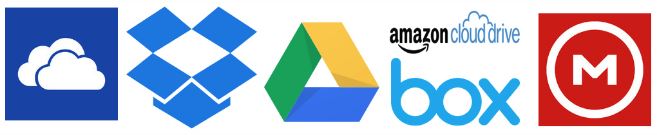
You could create a full back up as you would normally do and then upload the package to a paid or free cloud storage service, such as Amazon Drive, Google Drive, etc.
Tips to Prevent virus and malware from Infecting Your System:
- Enable your popup blocker: Pop-ups and ads on the websites are the most adoptable tactic used by cybercriminals or developers with the core intention to spread malicious programs.
So, avoid clicking uncertain sites, software offers, pop-ups etc. and Install a powerful ad- blocker for Chrome, Mozilla, and IE
- Keep your Windows Updated: To avoid such infections, we recommend that you should always keep your system updated through automatic windows update.By doing this you can keep your device free from virus.According to the survey, outdated/older versions of Windows operating system are an easy target.
- Third-party installation: Try to avoid freeware download websites as they usually install bundled of software with any installer or stub file.
- Regular Backup: Regular and periodical backup helps you to keep your data safe in case the system is infected by any kind of virus or any other infection.Thus always backup important files regularly on a cloud drive or an external hard drive.
- Always have an Anti-Virus: Precaution is better than cure. We recommend that you install an antivirus like ITL Total Security or a good Malware Removal Tool like Download Virus RemovalTool
