What is FormFetcherPro ?
Once this Adware is installed it will set the homepage and search engine for your web browser to http://search.myway.com.
FormFetcherPro is a false application that helps the users to download various governmental forms like -passport applications, revenue tax refund. By the outlooks FormFetcherPro may seem legitimate and useful, but in reality, this program is categorized as a browser hijacker (a form of software that modifies Internet browser options without users' consent) and a potentially unwanted program (PUP).
The main purpose of their creator is to generate revenue and increase web traffic. Such kind of PUPs promote various websites which are mostly fake search engines and continually collect sensitive and private information.
FormFetcherPro hijacks Internet Explorer, Google Chrome, and Mozilla Firefox, FormFetcherPro once infects your computer will reassigns browser options when attempts are made to change them. Therefore, users are not able to go back to their browsers or to their previous states and are enforced to visit hp.myway.com when they search by URL bar or attempting to open a new browser tab.
Also read -How to remove Apusx.com Browser Redirect Virus?
Harmful Effects of FormFetcherPro?
- It changes the default home page of all the installed web browsers.
- If affects the speed of your system and slows it down considerably.
- It will inject ads into the web browser while browsing.
- Pop-up ads like banners and full-page endorsements gets displays .Thumbnails gets displayed on the infected home page.
- The hijacker tracks your cookies and collects information about your online habits
How did you get infected with Form Fetcher Pro browser hijacker?
Most of the unwanted program infiltrate the PC through unfair ways like
- Bundling: A lot of freeware that we download off the internet come bundled with such infections. It is a good idea to read the installation screens while clicking that “Next” Button.
- Spam Mails: Email is the easiest and the most economic mode of spreading this infection. Be careful before opening mails in your spam box or opening emails otherwise from unknown senders. Be extra cautious while opening mail with attachments in the spam box or otherwise that are from people or sources you do not know.
- Torrents & P2P File Sharing: Torrents and files shared on P2P networks have a high probability of being a carrier to such infections.
- External Drives: CDs and DVDs are no more used. We now use more of Jump drives or flash drives. Such external media may carry such infections. Using any of these without scanning them with an Antivirus is not a good Idea.
Removing FormFetcherPro from Google Chrome
- Open google chrome and go to menu
- Now click on more tools option and select Extensions
- Remove the unwanted Extensions by clicking on the delete button
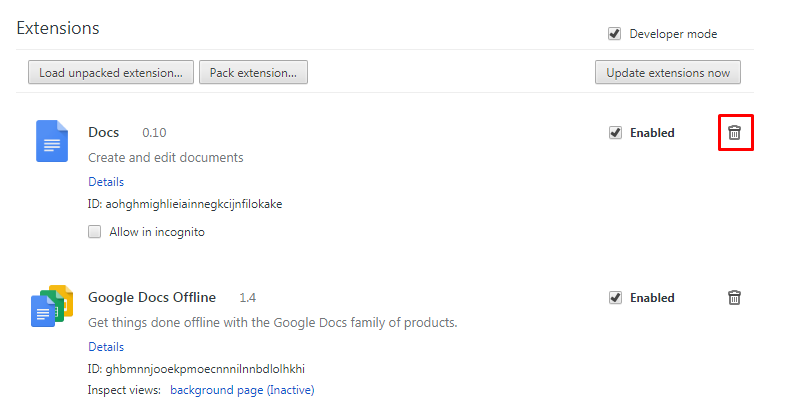
- If your Search engine is changed and you want to manage your search engine
- Select the setting option in the Chrome menu
- There is an option of ‘search engine’ and then select ‘manage search engines
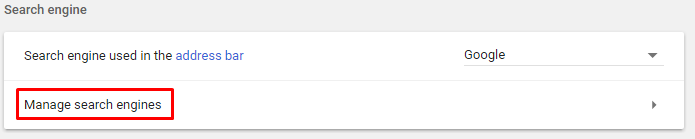
- Delete the unwanted search engines
- Select your default website as a default search engine.
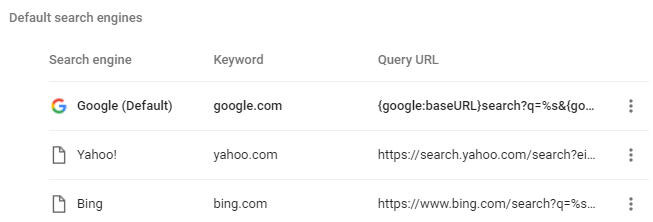
- Or you can reset your browser by selecting the reset option from the setting at the bottom of page
Removing FormFetcherPro browser hijacker Virus from Internet Explorer
- Go to Tools tab on your Internet Explorer and select Manage add-ons tab.
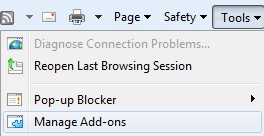
- Select the option of ‘Toolbar and Extension’ and then delete the unwanted extension from there.
- In the other option ‘Search Providers’. You can manage your search engine manually.

- Select the search engine and click set as default option according to your favorite one.
- If you are not able to change the settings from with the above steps. Click on Tool option >Internet Option >Advanced>Reset
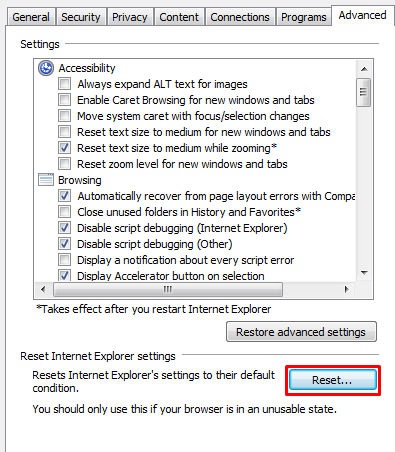
- From this, you can reset your browser such as default settings
Tips to prevent FormFetcherPro from entering your computer :
1. Enable your popup blocker: Pop-ups and ads in the websites are the most adoptable tactic used by cybercriminals or developers with the core intention to spread malicious programs. So, avoid clicking uncertain sites, software offers, pop-ups etc.
2. Keep your Windows Updated: To avoid such infections, we recommend that you should always keep your system updated through automatic windows update. By doing this you can keep your device free from virus. According to the survey, outdated/older versions of Windows operating system are an easy target.
3. Third-party installation: Try to avoid freeware download websites as they usually install bundled of software with any installer or stub file.
4. Regular Backup: Regular and periodical backup helps you to keep your data safe in case the system is infected by any kind of virus or any other infection. Thus always backup important files regularly on a cloud drive or an external hard drive.
5. Always have an Anti-Virus: Precaution is better than cure. We recommend that you install an antivirus like McAfee or a good Malware Removal Tool like Download Free Virus RemovalTool
6. Install a powerful ad- blocker for Chrome, Mozilla,and IE.
