What is Chromium Browser?
Chromium is an open source web browser designed by Google, which Google Chrome is based on. As it is an open source, anyone can download it, modify it, and then compile it into a working web browser. While the original build of Chromium is usually not used for undesired purposes, there are hackers who modified the actual Chromium to display advertisement in the form of popups.
This installed on your PC through other freeware software’s with an end-goal to authorize the installation of adware, a malicious program, without the user’s permission.
Next time when you turn up your system and find a Chromium browser installed on it without your consent, then undoubtedly your system is infected with the modified version of Chromium and adware that comes along with it.
The modified version of Chromium has its home page changed to Yahoo.com or in some cases it would redirect the user to Yahoo.com or popup ad banners in new tabs, these are few of the many symptoms shown by the modified version.
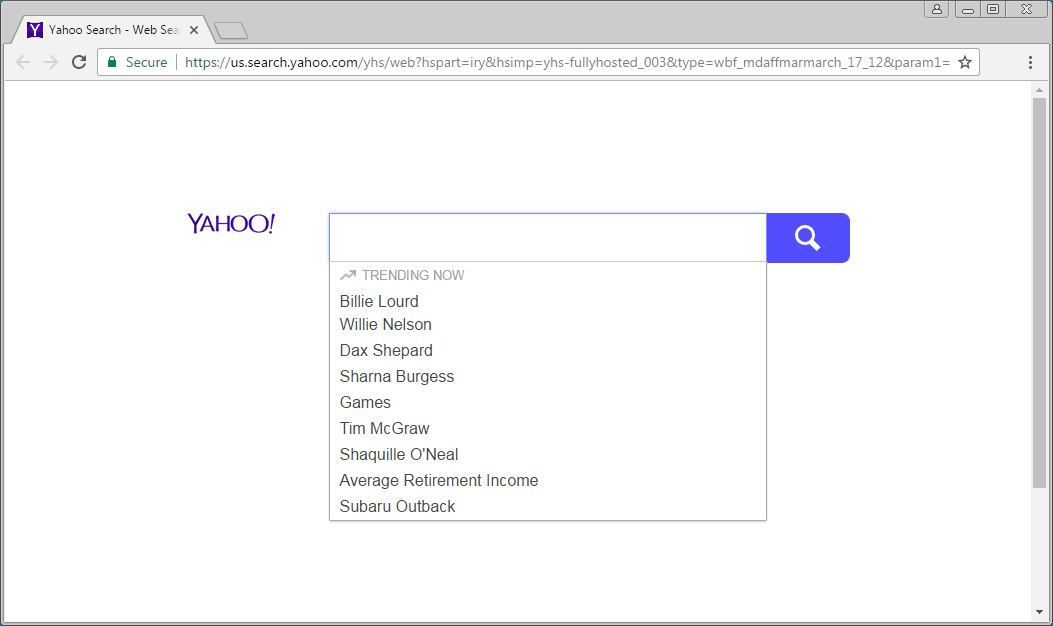
Can adware corrupt your personal data?
No, an adware will not cause any harm to your files or operating system. Although, it will certainly annoy you with frequent notifications and ad popups. Never forget it is a malicious program, and the longer it stays on a computer, the more it weakens the firewall of the computer making way for another malware.
That’s not it Adware connects your PC to “Control and Command Centre” which is operated by the hackers and using an adware they can steal your confidential files, IP-address, your location, browser type, Operating System details, and etc.
Also Read: Adultfilter.net – Browser Redirect Virus Removal Tool
Common symptoms of an adware:
- Unstable behavior of the browser, frequent crashes.
- Changes the Homepage and Default search engine of your web browser https://in.yahoo.com/.
- Your web browsers are now equipped with all new add-ons toolbars and extensions.
- Poor system performance, slow response time as the advertisement would pop out of nowhere, this will result in slow internet speed.
- Slow internet browsing speed or internet would stop unexpectedly.
- The operating system would crash now and then, or computer would boot up for no reason.
- Ads pop up even when the browser is not open.
- New tabs open in browser to display ads or search results would always end up with displaying advertisement banners.
How did Chromium browser install on your system?
If you purposely downloaded the Chromium browser, then you do not have to be worried about it. But, if that is not the case then possible you installed the program unknowingly with a freeware software or a freeware game which you might have downloaded from a third-party website. Unfortunately, some freeware programs do not uncover that a malicious program will also be installed with it.
As said earlier, Chromium in itself is a totally genuine program. On the other hand, people are developing the unwanted versions and distributing it, and if you believe that you have not installed it on your PC, then you probably need to get rid of it right now. To do that follow the steps given below and remove it once and for all.
Steps to be followed while installing a freeware program to avoid the installation of such modified application and adware
While installing a freeware software or a freeware game make sure you go through the license agreement section and read all the terms and conditions. And If reading the complete terms and condition is too much then while installing the freeware application if the installation offers you “custom and automatic installation”, it is always recommended that you go with the custom process as this would disclose the other programs that might get installed along with it. If you see any additional addons or toolbars checked, then remember to uncheck them this would avoid the installation of such modified application and adware.
Also Read: Terdot Banking Trojan – Removal Tool and Protection Guide
- Press Ctrl + Shift + Esc keys simultaneously. This will take you to windows task manager. Here, make sure that you are looking into the application tab and now search for “Chromium”. If present, then select it and click on End Task.
- Now you can close the task manager.
- Now, we need to open control panel from the start menu or by holding Windows key + R key at the same time. This would bring up the “RUN” box now in this box you need to type control and hit ok.
- Here, in the control panel click on Add/Remove program.
- This will show the list of all the installed program.
- Look for “Chromium” and all the other programs that you find suspicious, select each of these programs individually and uninstall them.
Now, uninstalling the fake Chromium browser would disable the adware and this is time we get to create a robust firewall before the adware strikes back again. By doing this, you will never have to started.
Tips to Prevent harmful softwares from Infecting Your System:
- Enable your popup blocker: Pop-ups and ads in the websites are the most adoptable tactic used by cybercriminals or developers with the core intention to spread malicious programs. So, avoid clicking uncertain sites, software offers, pop-ups etc.
- Keep your Windows Updated: To avoid such infections, we recommend that you should always keep your system updated through automatic windows update. By doing this you can keep your device free from virus. According to the survey, outdated/older versions of Windows operating system are an easy target.
- Third-party installation: Try to avoid freeware download websites as they usually install bundled of software with any installer or stub file.
- Regular Backup: Regular and periodical backup helps you to keep your data safe in case the system is infected by any kind of virus or any other infection. Thus always backup important files regularly on a cloud drive or an external hard drive.
- Always have an Anti-Virus: Precaution is better than cure. We recommend that you install an antivirus like McAfee or a good Malware Removal Tool like Download Free Virus RemovalTool
- Install a powerful ad- blocker for Chrome, Mozilla,and IE.
