Ligma Ransomware - A Wiper Using File Encryption
Nowadays, ransomware attacks appear out from nowhere and gather your personal information without letting you know about it. Hundreds of malicious programs are developing to extort money from computer users especially the Windows operating system.
One such destructive file encrypting virus is Ligma Ransomware.
The newly found file cryptor trojan leaks users info by infiltrating computer using sophisticated techniques like spam emails and corrupted text files. Therefore, the user must learn manual removal of Ligma ransomware virus before getting harmed.
Is Ligma Ransomware a Wiper?
After getting into your systems, most of the ransomware slows down your computer and stops the functioning of applications. They use file encryption techniques to lock files and never give access to the locked files.
Additionally, the ransomware adds a malicious file extension to those locked file. Furthermore, display a ransom note (confirms the presence of ransomware) if you try to access the file.
A ransom note generally orders you to contact the developer (cyber attacker) and push you forward to pay the ransom. Paying ransom to get back the locked files is a common theory among users.
On the other hand, I don’t recommend to pay any malicious program because they simply exploit you to gain money.
However, Ligma ransomware virus follows the same process of infiltration eventually, displays ransom note. When compared to other ransomware like Rightsor, MVP, CoinHIve, Arena, KCTF Locker, etc Ligma ransomware display a different ransom note.“Ligma ransomware note actually confirms the presence but never asks users to pay money.”
Instead, it functions as Wiper! A wiper is an evil-intentioned program that encrypts the file and leaves your computer in the dead state. It never asks for money, thus you don’t get a chance to decrypt and unblock your files.
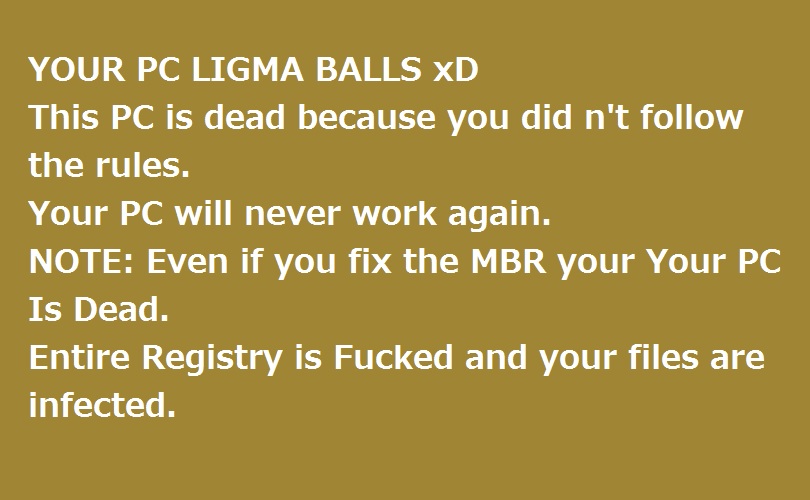
But, we have found a way to remove ransomware from your computer. To put it in another way, we have developed a manual guide that instructs you stepwise to delete Ligma ransomware.
Why uninstall Ligma Ransomware Related Programs?
Ligma ransomware alters the files like images, audios, videos, pdf and ebooks. Additionally, cracks into memory disks infect hard disks and make impossible for users to boot into their windows computer system.
It quickly spreads through spam emails, websites, peer to peer file sharing, freeware (fake software updates), cracked or pirated software and social hijacking. It degrades the computer performance and compels you to pay money for your own files within some time limit.

Once the ransomware arrives at your computer, it adds .ForgiveME extension to the blocked files. And you can’t buy a decryptor because Ligma is a Wiper!
For example, 'bestscreensaver.jpeg' is renamed to 'bestscreensaver.jpeg.ForgiveME.'
“There exists a long list of targeted filename extensions such as .jpg, .gif, .iso, .txt, .zip, .msi, .res, .php, .lic, .cfa, and .bep.”
Few reports suggest;
Ligma ransomware drops its resources into C:\WinWOW32\ and detected as PUP.AD.LIGMA.RANSOMWARE.
The locked files now display as a white icon in Windows Explorer and keep on infecting the system. Some victims of Ligma also complained about the Blue Screen of Death Error (BSOD) which leaves their computer hanged for hours.
Unfortunately, the ransomware is not curable but you can prevent it from entering into your system. I must say that the encrypted files need keys (decryption keys) but the very nature of this ransomware neither allows users to contact attackers nor they get sources to generate keys from servers.
In such cases, a robust anti-malware removal tool could help you to remove Ligma ransomware. Otherwise, the tool’s strong firewall prevents the entry of ransomware and Crypto-viruses.
How to Remove Ligma Ransomware?
If you can’t access your computer, then it might become impossible to remove Ligma ransomware. However, via system reboot in Safe Mode could give you entry followed by creating a system restore point.
Once you are into your computer, perform a full system scan using Malware Crusher after downloading it.
Follow the below ransomware removal guide to get entry into your system.
Windows Safe Mode Options
Steps to be followed to enter the safe mode Win XP/Vista/7.
- Click start, then shut down, then restart.
- The computer boots up at the very first screen, start pressing the F8 key until you see the advanced boot options.

- In the advanced boot option’s, you need to select safe mode with Command prompt from the list of given options.
Steps to be followed to enter safe mode in Win 8/10.
- On the windows login screen, you need to press the power option.
- Press and hold the shift key on the keyboard, and then click Restart.
- Now, among the list of options you need to select Troubleshoot, and then advanced options, then startup settings and finally press restart.
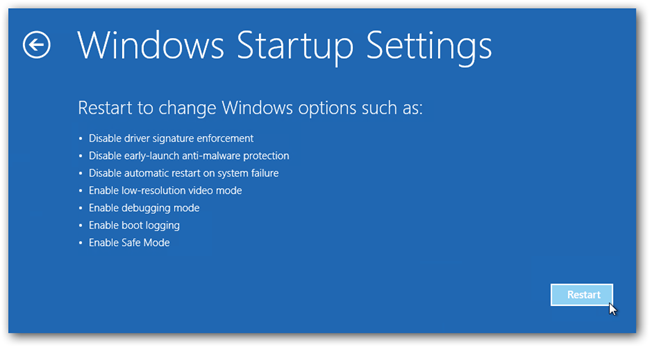
- Once your computer restarts and gives you the list of startup options you need to select Enable Safe Mode with Command prompt.
Windows System Restore
- Once you see the command prompt windows, type in cd restore and hit enter on the keyboard.
- Now, type rstrui.exe and hit Enter again.
- Then you would see new windows, click on next over there and select a restore point that is before the date of infection.
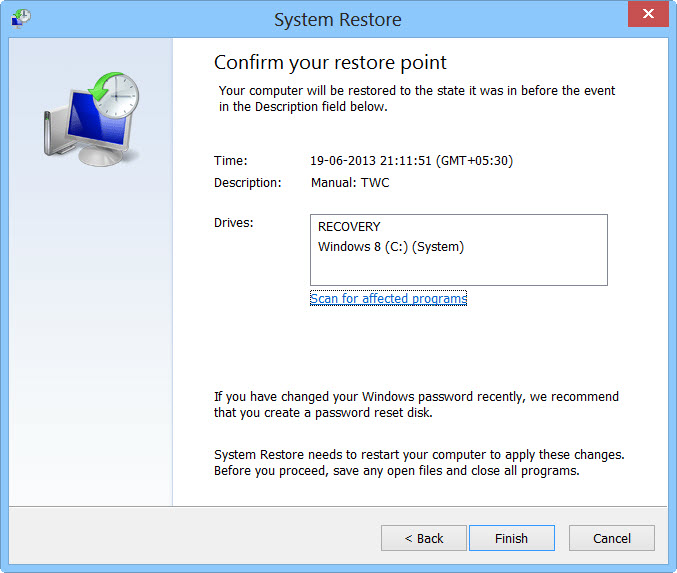
- Then, click Finish and followed by yes.
If you are a non-technical person and couldn’t follow the above process, then use automatic Ligma virus removal tool.
Prevent Ligma Ransomware Virus Automatically
Malware Crusher is the most commonly used anti-malware software for the Windows computer. It’s malware removal capabilities makes it the most impactful tool and prevents you before the ransomware starts infecting your system because:
- It’s real-time protection feature, performs a deep scan, detects malicious software and infected encrypted files within your system.
- The Quarantine feature of the tool removes all infected files from your computer. Additionally, keeps a record of all deleted malicious program.
- Malware Crusher also creates a shield against Ransomware, Adware, Malware, Browser Hijackers, Viruses, Extensions and Trojans from entering into your system.
- The 24X7 online protective shield works as an anti-exploit technology and blocks the ransomware component before they hold files as a hostage.
- Malware Crusher tirelessly visits all domains, URLs and web pages to secure your online presence from fraudulent entities.
- Malware Crusher becomes fiercer in detecting keylogging, remote connections and saving your session data from being recorded.
To get a better security awareness on preventing cyber attacks and cyber security threats keep visiting us, forget not to download Malware Crusher. Its 5-minute function could be a savior for your Windows computer!

Tips to Prevent virus and malware from Infecting Your System:
- Enable your popup blocker: Pop-ups and ads on the websites are the most adoptable tactic used by cybercriminals or developers with the core intention to spread malicious programs.
So, avoid clicking uncertain sites, software offers, pop-ups etc. and Install a powerful ad- blocker for Chrome, Mozilla, and IE
- Keep your Windows Updated: To avoid such infections, we recommend that you should always keep your system updated through automatic windows update.By doing this you can keep your device free from virus.According to the survey, outdated/older versions of Windows operating system are an easy target.
- Third-party installation: Try to avoid freeware download websites as they usually install bundled of software with any installer or stub file.
- Regular Backup: Regular and periodical backup helps you to keep your data safe in case the system is infected by any kind of virus or any other infection.Thus always backup important files regularly on a cloud drive or an external hard drive.
- Always have an Anti-Virus: Precaution is better than cure. We recommend that you install an antivirus like ITL Total Security or a good Malware Removal Tool like Download Virus RemovalTool
