WScanner – A fake cleaner!
WScanner was initially developed to boost the system performance by cleaning and maintaining temporary junk and cache files off the computer, at least that’s how it was promoted initially.
Here’s the big question!
Does it really work the way it is expected to?
No is our answer! After trying it on multiple computers in different operating systems, we came to an understanding that it just fakes the scan result every time.
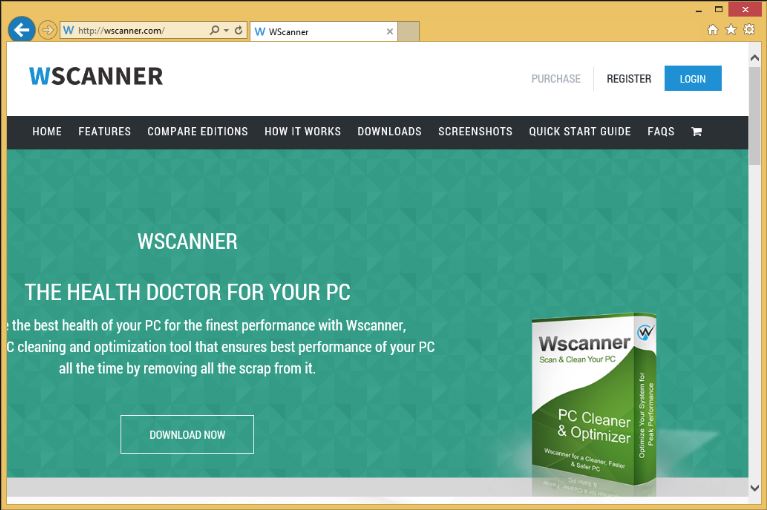
Where did the issues come from? Are they already embedded into the memory of this program?
There are specific registries of every program that is registered on the computer, these records are authentic and would never cause any troubles, but WScanner will portray them as a major issue which needs immediate attention.
As earlier said, the big deal with WScanner is that most of all the issues detected are not really an issue they won't ever cause any performance issue on your PC.

Get peace of mind! Get rid of malicious programs instantly
Free Checkup & fix for your PC! Get rid of malicious programs instantly!
For example, the registries used by Microsoft Outlook itself are detected with a medium severity level which is faking things to people who are unaware of the technical terms.
It also provides an instant solution for the issues.
But that doesn’t come handy with the tool, and there’s a catch to it.
To get all the system issues fixed, you will have to pay them first.
For some users paying few bucks might not be a big thing but paying them for nothing will only encourage them to continue this scam campaign.
Only because of our ignorance they have been successfully looting users.
Also, if you don’t pay them and still have the application on your system, then it will start optimizing your Windows according to its requirements and secretly gather info of your everyday activities.
Following their Privacy Policy, it says that WScanner will monitor and record the site usage info, newsletter registration, donations, forum registration, purchases, and feedback.
Additionally, it actively records data about the O.S and browser. Last, of all, it can also record email addresses even though it has no plans of collecting personal information.
Our experts at HTRI have analyzed this program and have also located that it will add the task WScanner Secure so that it can download updates automatically.
Now that we have known the reality let's put an end to this fraud application by reporting and uninstalling it.
Most of all, Microsoft themselves have posted an article that states modifications by registry cleaners could cause "major issues" while changing the registry and that they don't promote the effectiveness of this kind of tools.
Finally, the only reason you must avoid this tool is that most of the security programs have detected this tool as unwanted or in other categories.
This means it would not be of any significance, having such a program on the computer would consume system memory and degrade the performance instead of boosting it.
How does WScanner install on your Computer?
The quickest approach used by WScanner is “bundling.” Bundling is a process in which such unwanted programs are linked as an attachment to the freeware programs and gets installed along with the freeware program. This is why we always recommend user to read all the terms and conditions while installing software and if make sure to block or uncheck the box which authorizes installation of additional programs or extensions.
Steps to be followed to avoid the installation of a PUP
While installing a freeware software or a freeware game make sure you go through the license agreement section and read all the terms and conditions.
If reading the complete terms and condition is too much then while installing the freeware application if the installation offers you “custom and automatic installation.”
It is always recommended that you go with the customs process as this would disclose the other programs that might get installed along with it.
If you see any additional add-ons or toolbars checked, then remember to uncheck them this would avoid the installation of a PUP.
| Note: Since WScanner is categorized as a PUP, we would recommend you to get rid of it. |
Now, let’s have a look at the removal steps of ‘WScanner.'
There are two methods to eliminate WScanner.
- Automatic Method.
- Manual Method.

Get peace of mind! Get rid of malicious programs instantly
Free Checkup & fix for your PC! Get rid of malicious programs instantly!
WE RECOMMEND THE AUTOMATIC METHOD
- You only what is visible, and that is 'WScanner,' but you can never be sure if this was the only one. So, in this case, we always recommend the automatic method using the popular “Free Malware Removal Tool.”
- ‘Free Malware Removal Tool’ does the fix in less than 5 minutes.
- A malware removal tool uses advanced scanning mechanism to detect virus or infection in the system. This process is the positive approach towards eliminating the infection, and at the same time, it will also prevent the infection from creating any copies.
- A malware removal tool can work alongside the regular anti-virus program that you might already have in your system.
- The major reason we recommend using the “Free Malware Removal Tool” is because it is the simplest method a user can rely on to eliminate malware. On the other hand, the manual method is entirely technical.
Automatic method – Detailed explanation
- Download Free Malware Removal Tool from the official website.
- Install it (Installation process takes less than 2 minutes).
- After installation, it will automatically initiate the scanning process.
- Finally, your computer is free of malware.
Manual Method – Detailed explanation.
- Press Ctrl + Shift + Esc simultaneously. This will get you the Windows Task Manager. Here, make sure that you are looking into the application tab and now search for WScanner. If present, then select it and click on End Task.
Now you can close the task manager.
- Now, we need to open control panel from the start menu, or you can also open it by holding Windows key + R key at the same time.
This would bring up the “RUN” box now in this box you need to type control and hit ok.
Here, in the control panel click on Add/Remove program.
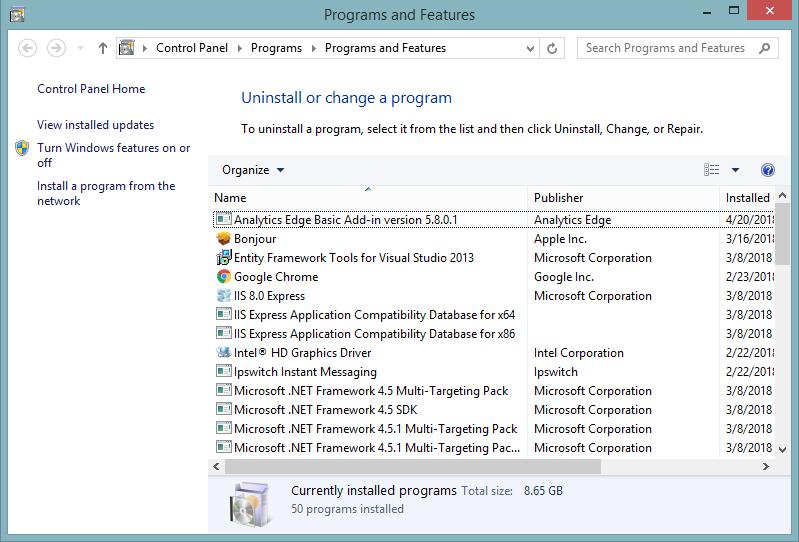
This will show the list of all the installed program.
- Now, we need to open the Task Manager again to close all the process related to WScanner. Search for the directories which hold programs related to WScanner. Also, search for ransom and strange file names and end them.
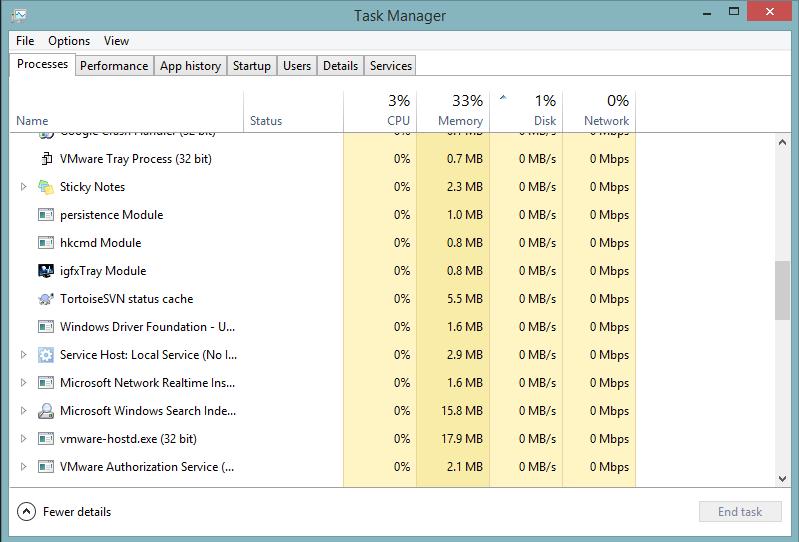
- Press Windows key + R, this will again open the ‘run’ box.
Type in ‘services.msc’ and hit enter key or press ok.
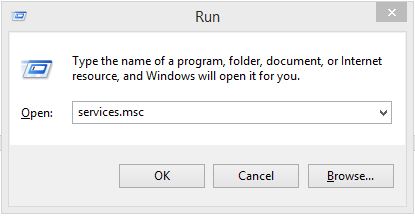
Disable any service that carries WScanner in its name and disable it also disable any services that you find suspicious.
- Press Windows Key + R and type ‘taskschd.msc’ and press ok.
This will open the Windows Task Scheduler.
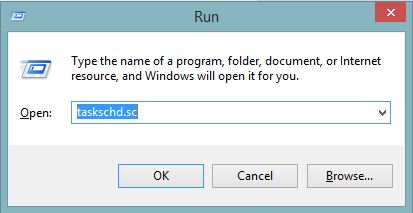
If any task related to WScanner is present, then disable it.
- Open the Windows registry by typing ‘regedit.exe’ in the run box and press ok.
Right-click on HKEY_CURRENT_USER\Software\Wscanner and select Delete
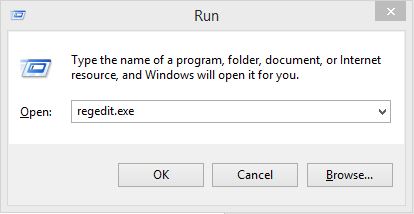
- Open the “RUN” box again and paste this location “c:\Program Files (x86)\Wscanner\secure” and delete the following files:
sir.xml
pop.json
secureupdater.exe
Wscanner.dll
ron.json
ta.json
saur.json
conpop.json
se.json
sur.json
- Remove third-party add-ons added by WScanner from the web browser.
1. Click on the Customize and control menu icon at the top right corner of Google Chrome.

2. Select "More tools" from the menu.

3. Select "Extensions" from the side menu.

4. Click the remove button next to the extension you wish to remove.

5. It will confirm again, click “remove” and the extension is finally out of the system.

Now that we have successfully eliminated the malicious browser extension, we need to create a robust firewall to avoid any such thing that makes our system and privacy vulnerable to various online threats.
1. Click on the “menu” button at the top right corner.

2. Select “Add-ons” from the menu.

3. Click the “Remove” button next to the extension you wish to get rid of.

Now that we have successfully eliminated the malicious browser extension, we need to create a robust firewall to avoid any such thing that makes our system and privacy vulnerable to various online threats.
- Finally, clear temporary files and cache files.
| Note: If you miss out any steps or delete the wrong file, you might end up losing the windows or miss a file containing the virus in both the cases. |
Are you worried about your PC health?
Check your PC Health for Free!
Tips to Prevent virus and malware from Infecting Your System:
- Enable your popup blocker: Pop-ups and ads on the websites are the most adoptable tactic used by cybercriminals or developers with the core intention to spread malicious programs.
So, avoid clicking uncertain sites, software offers, pop-ups etc. and Install a powerful ad- blocker for Chrome, Mozilla, and IE
- Keep your Windows Updated: To avoid such infections, we recommend that you should always keep your system updated through automatic windows update.By doing this you can keep your device free from virus.According to the survey, outdated/older versions of Windows operating system are an easy target.
- Third-party installation: Try to avoid freeware download websites as they usually install bundled of software with any installer or stub file.
- Regular Backup: Regular and periodical backup helps you to keep your data safe in case the system is infected by any kind of virus or any other infection.Thus always backup important files regularly on a cloud drive or an external hard drive.
- Always have an Anti-Virus: Precaution is better than cure. We recommend that you install an antivirus like ITL Total Security or a good Malware Removal Tool like Download Virus RemovalTool
